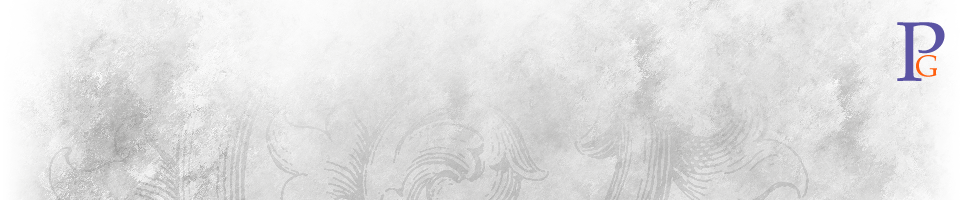Illustrator Deserves Zero Stars
It started with a simple goal–to add another symbol to the family of radio repeater symbols I’m designing. But it ended in a wild goose chase through Wikipedia, geometry, and Excel’s function library.
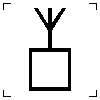
My current work-in-progress of these symbols includes three for voice radio repeaters; one each for simplex, duplex, and cross-band. My design uses the IEC symbol for radio receiver (IEC 60417-5043) as its basis, with variations on the number of antennas and the standard triple arcs used to represent audio and radio waves.
The next logical addition is several for digital repeaters–called Digipeaters in the amateur radio community. I need one for APRS, one for normal digis, one for packet BBS systems, one for Winlink 2000 E-mail nodes, and room in the concept for other types down the road.
Existing amateur radio mapping software uses a green 6-sided regular star polygon, or hexagram, to indicate digipeaters, with the letter in the center sometimes indicating the type of digipeater (though no definition for the meaning of letters exists). Trying to nail down the right properties of the star shape is important, because I need to clearly differentiate the digipeater star from a police/sheriff star, which is typically but not always a 7-point star.
So I fired up Illustrator CS2 and proceeded to create a green regular hexagram. Illustrator has the star tool, which consists of three fields: Radius 1, Radius 2, and points. The number of points is obvious, but how do I tell Illustrator that I want a regular star polygon? Radius 1 is that of the innermost points, and radius 2 that of the outermost points (circumradius).
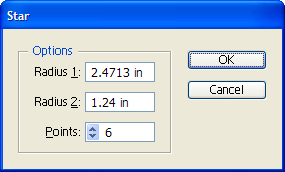
But the radius of the innermost points is not the simplest definition of the outline of a regular hexagram; that would be the inscribed radius (describing that of the hexagon inscribed inside the figure).
That mathematical definition led me to replicate that formula in Excel just to figure out the right values to plug into Illustrator’s star tool–[=(1/3)*SQRT(3)*circumscribed radius]. I’m next after the formula for the rest of the regular star figures, including the pentagram, heptagram, and octagram.
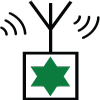
And here’s the point–why should I have to go through the tedious research to find the formula for each of these. These and the many other star polygons are common enough in design that the leading vector illustration package should have an easier way built-in of creating them.
But there are even more fundamental problems with Illustrator’s interface for the star tool.
- It doesn’t clearly label the meaning of radius 1 and radius 2. It should instead use “intersection radius” and “circumscribed radius”; or better yet change radius 1 to be the inscribed radius and label it as such.
- There is no control in the dialog box to specify rotation. The only way for me to place one of the hexagram’s points up is to rotate the figure after creating it.
- There is no preview of the figure you are creating, so experimenting with the values to come up with the design you’re after is a trial-and-error process, instead of a real-time one.
- Or better yet, why not just provide a popdown listbox with the various types of star figures listed directly?
Bad application designers–no martinis for you! This dialog box needs a complete overhaul.